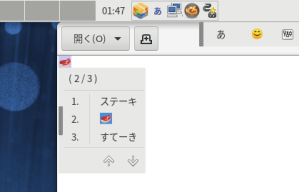IBus 1.5.27 is now released and available in Fedora 37.
# dnf update ibus
This release enhances ibus restart subcommand for the GNOME desktop session. The GNOME desktop session runs ibus-daemon via systemd and previously ibus restart subcommand failed to restart ibus-daemon but now it’s also connected to systemd by default. The other options can be shown with ibus restart --help subcommand and you can specify --type=direct or --type=systemd or --verbose option.
ibus im-module subcommand is added newly to get an internal gtk-im-module value from an instance of an GTK instance and this subcommand would be useful in case that users install IBus input method framework by manual and they check if IBus is installed properly. If IBus GtkIMModule is loaded in Xorg desktop sessions, “ibus” is output. “wayland” is output in GNOME Wayland desktop session. The command checks GTK3 by default and the other options can be shown with ibus im-module --help subcommand and you can specify --type=gtk2 or --type=gtk4 option. Currently only GTK is supported.
IBus Emoji shortcut key is now reverted to Super-period.
IBus theme of the candidate window can be customized with ibus-setup utility. IBus theme has inherited the GTK themes in the desktop session by default so users could customize it with the desktop utilities in GTK desktop sessions. The new feature is useful for other desktop sessions likes KDE. Note: custom icon on ibus-setup means to customize the theme of the pager buttons on IBus candidate window.
A new process key event is integrated in IBus GTK4 IM module and now Enter and Backspace keys works with GTK_IM_MODULE=ibus in Xorg desktop sessions and IBus engines can handle the new API with IBUS_CAP_SYNC_PROCESS_KEY flag but since the discussion is still unstable, we will change the flag to IBUS_CAP_SYNC_PROCESS_KEY_V2 in the next IBus release.
IBusEngine::focus_in_id() and focus_out_id() class methods are added newly which arguments provide a unique object-path by input context and client application name. To replace focus_in/focus_out() class methods with focus_in_id/focus_out_id(), IBusEngine::has-focus-id property needs to be TRUE in the class constructor API.